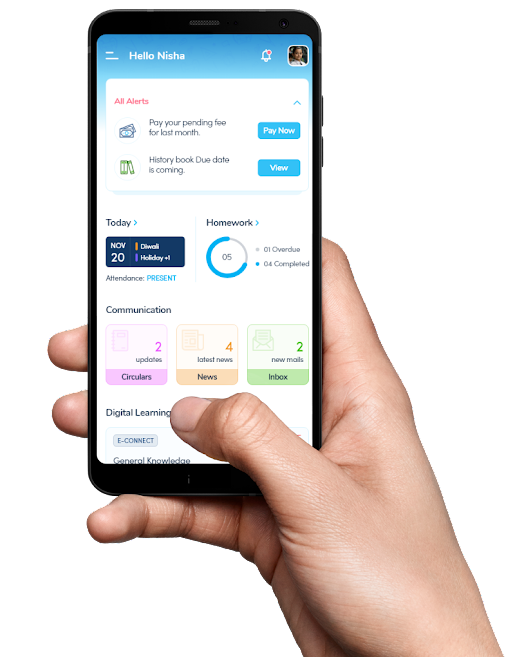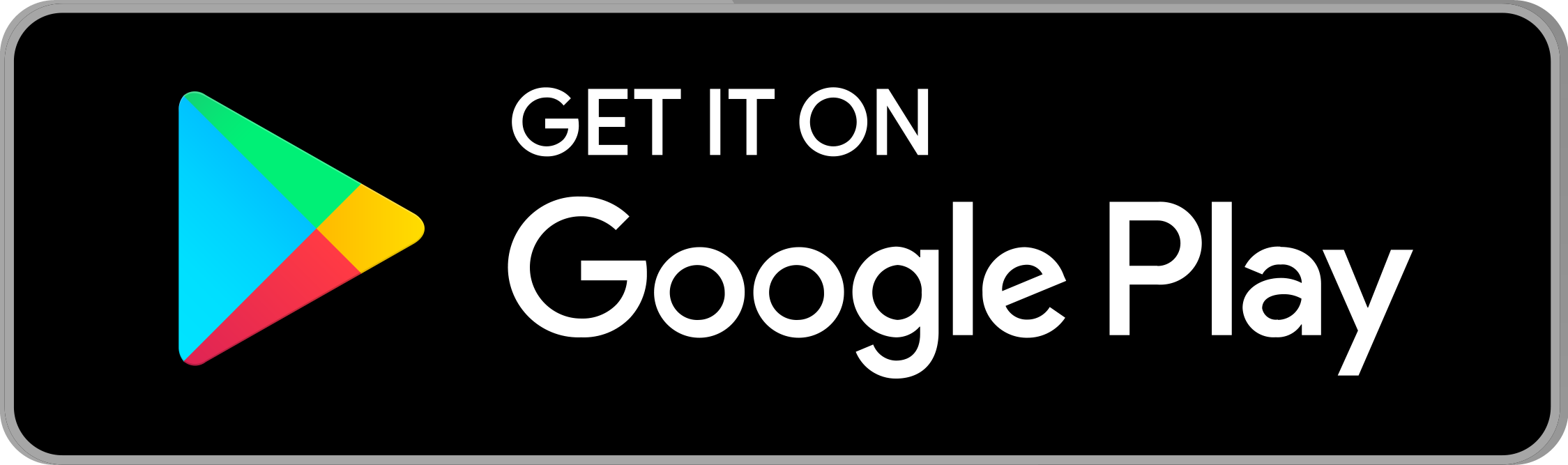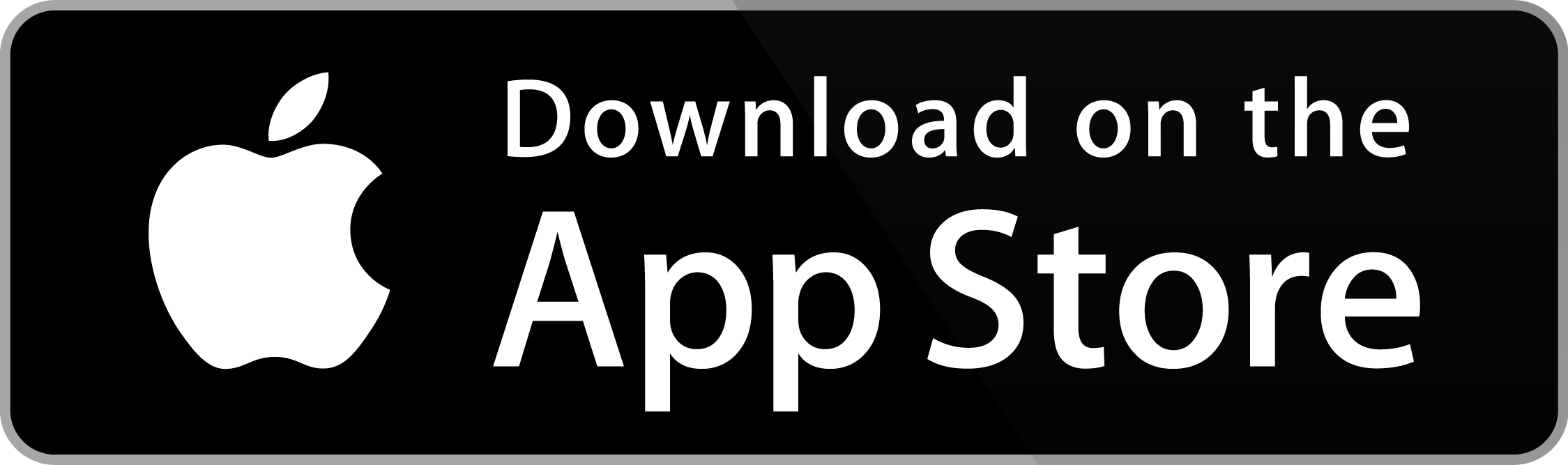Explore Salient features of Edunext Mobile App
My Profile – You can view the personal details of the student and parents along with the address updated by the school.
Attendance – You can check the attendance of your ward for a month or the entire academic session.
Homework/Assignments – You can check the Homework/Assignment uploaded by Class Teachers and submit the same after completing it.
Communication – You may communicate with the Class Teacher/School.
Circulars – You may view all the circulars updated by the school authorities.
School Calendar – You can check the activities planned through Annual School Calendar.
Fee Details – You can see fee details status of due/pending/paid. You can also generate fee receipts through the mobile app as well.
Remark – Remarks from the teachers about performance/observation of the student in the school.
Student Photo Gallery – You can view and download photos of various activities conducted in the school.
Achievement – You can check details of your ward's achievements.
Result – You can download the progress report of your ward.
Apply Leaves – You may apply leave(s) for your ward.
Download (E-Resources) – You can download the syllabus, e-books, YouTube links, etc.
Attender – Details of parents and guardians who are added in student profiles for school visits to pick up their ward. You can also upload their photos too.
Performance – You can see subject-wise marks and grades and the overall analyses of your ward throughout the year.
Syllabus – You may download the syllabus of the class in which your ward is studying.
E-content – You may access the E-content chapters and topic-wise in the form of (audios, videos, web links, PDF questions bank etc.)
E-connect – You can view all the scheduled online classes and join the classes directly from the App.
Quizzes – Online tests/exams would be conducted through this feature. You will get the notifications regarding the scheduled online test.
Quiz Result – You can view the result of the online exams or test conducted with complete analysis.
Transport - You can check Driver’s & Conductor details of the vehicle you ward is availing. You may track the location of the vehicle as well. Also, you may request for bus avail/withdrawal.
 Store /
Store /  and Search "Edunext Parent App".
and Search "Edunext Parent App". or Mozilla Firefox
or Mozilla Firefox